The avatar is designed to be a part of merchant’s branding. You can choose either to upload your picture as the avatar, or you can choose to upload your business logo.
Location
The avatar appears in 3 places. First, in your dashboard, below the PayBats logo.
** Add picture **
Second, also in the dashboard, right, on top of the header.
** Add picture **
Third, the avatar appears on your Universal / Unique payment form business header.
** Add picture **
Changing the Avatar
To change the avatar, simply go to Setting > Profile.
** Add picture **
Under the “Personal & Business Particular”, scroll down to the avatar.
** Add picture **
Click on the button “Select file”, and browse you image.
** Add picture **
Next, scroll down and click “Save”
You should see your avatar is now changed.
** Add picture **
Please take note that :
- The image for avatar must be either jpeg or png format.
- The best size for the image is 300 px x 300 px with 72 dpi.